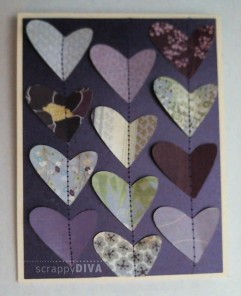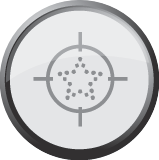A dear friend of mine had open heart surgery this week. Everything went well and I hope to be able to go see her this weekend.
She loves purple so I always make her purple cards. This one is no exception.
My plan was to fill the front of the card with hearts from the Don Juan cartridge so I had to come up with a way to place the papers on my mat so I could avoid having to run the mat through my Cricut many times to get all the cuts I wanted.
I decided to use a large square punch to get consistently sized shapes so I could place them in a way that would allow me to design my project in Cricut Craft Room so I get all of my pieces with one trip through the Cricut.
Here you can see how I placed the squares on my mat.
In the video below, I explain how I made the images match up in Cricut Craft Room.
Thank you very much for coming by today. Please be sure to follow our blog. We have lots of new designers who have many wonderful projects to share with you.