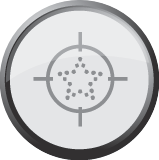I posted a follow-up video to show how you can use the Centerpoint function of your Cricut to cut circles or other shapes from photos.
The main thing to remember is that your shape will be cut based from the center of the photo. If you want a 3″ circle, your center should be half the distance of the size of the shape. In other words, from the center, the shape will be cut 1.5″ all around for a total diameter of 3″.
Three of the cartridges you can use to cut circles are George and Basic Shapes, Plantin Schoolbook and Don Juan.